 redpepper007 redpepper007 |
Date: Sunday, 09.10.11, 18:28 | Message # 1 |

"Chuck Testa!"
Forum posts: 1277
Awards: 67

| Hello, this is one of myself created tutorials! So, now ill tell you a bit more about how to transfer files from computer to your mobile phone! Believe me, its really easy! There are several methods how to do that, ill try to tell about all (or at least most) of them. OK, lets get started.
Using Bluetooth

1. If your computer does not come equipped with a built in bluetooth module, you'll need to purchase a bluetooth dongle. These can be picked up online or in a retail store and average between $10 and $30.
2. Plug the bluetooth dongle into your computer or if your computer is equipped with an internal module, activate it (this is sometimes accomplished by a switch on the side of your notebook computer).
Some bluetooth dongles will be automatically recognized and windows will automatically install the drivers for you; however some devices may require the drivers be installed manually.
Now you'll need to activate bluetooth discovery on your computer. This step may be different depending on the drivers used but should be similar to the following.
* Look for the bluetooth icon in the windows system tray.
* Right-click this icon and select open bluetooth settings.
* Click on the Options tab and select "Turn discovery on".
3. Activate and configure bluetooth on your cell phone. Setup will be different depending upon the brand of your phone. You will need to refer to the owners manual of your particular phone for specifics but I will cover general guidelines.
* Locate the bluetooth settings menu in your phone.
* Turn bluetooth ON.
* Give your phone a name (you can use anything you like, but keep in mind that other bluetooth users can see this name) this is the name that will identify your phone when you or others are searching for nearby bluetooth devices.
* Set your bluetooth visibility. This should be set to "shown to all" or "visible". You may wish to turn this feature off when you are not utilizing bluetooth.
4. Now you'll need to pair your phone and your PC. This can be done from either the phone or the PC.
From the PC (Windows XP):
* Right click on the bluetooth icon in the system tray and select open bluetooth settings.
* At the bottom of the devices tab, select "Add"
* The Add Bluetooth Device Wizard appears, select "My device is setup and ready to be found" and click the Next button.
* The wizard should find your device, if it doesn't, refer back to step three.
* Select your device and click Next.
* When prompted about a passkey, choose "Let me choose my own passkey", enter a passkey of your choosing (I like to use 0000 for ease but windows recommends an 8-16 digit passkey). Click Next.
* At this point the computer will attempt to connect to the phone via bluetooth and if successful your phone will prompt you for a passkey. Enter the same passkey you entered into the computer and press OK.
* If you are prompted to accept a connection request from your computer, select Yes.
5. Now that your phone is paired with your computer, you are now ready to begin transferring files. We will use a picture for this example.
* Right click on the bluetooth icon in the Windows system tray and select receive a file. This lets your computer know to expect a file transfer from a bluetooth device.
* Again all phone models are different so this next step will vary.
Locate an image file on your cell phone and select send - via bluetooth.
* The phone will then search for bluetooth devices in range and display them along with already paired devices.
* Select your computer from the list of devices.
* The data file will transfer over to the computer and windows will prompt you to enter a file name and choose a location to save the file to.
* Thats it!!!
Using USB cable

There are 2 methods - using Nokia PC suite (http://europe.nokia.com/A4144903) or any other similar program. They will guide you to all file transfer process. But, if you will chose to prefer this method, then everythime you will want to transfer a file to ur phone, you'll need to open this program and blah, blah...  so, i suggest using this method: so, i suggest using this method:
Using USB cable, no extra programs needed.
1. Connect your phone and computer using provided usb cable.
2. When pop up appears in phone screen, chose data transfer.
3. Now wait a while, Windows is now trying to recognize newly connected device. If it detects it, you will be asked what you want to do next, chose ''Open folder to view files'', if this doesnt happens, it means you need to wait a bit more, continue to step 4
4. Continue waiting  OK, if you have waited for a while and nothing happened, it might be so, that windows is downloading drivers to recognize your phone, or it has already recognized phone, but just haven't asked u what to do next. OK, if you have waited for a while and nothing happened, it might be so, that windows is downloading drivers to recognize your phone, or it has already recognized phone, but just haven't asked u what to do next.
5. If so, open My Computer, you should notice new icon, called Memory Card (E:), or MMC(E:) or something like that. Open it and woala, you can browse all files on your mmc.
This is the easiest method, i use it all the time.
Using internet
This is also possible, of course. Here are the most methods, i wont tell all!
OK, first of all, u can upload your file to http://w5.media-convert.com/convert/mobile.html or any other ''send file to phone'' sever and then downlaod file on your phone, this is how it looks at my provided site:
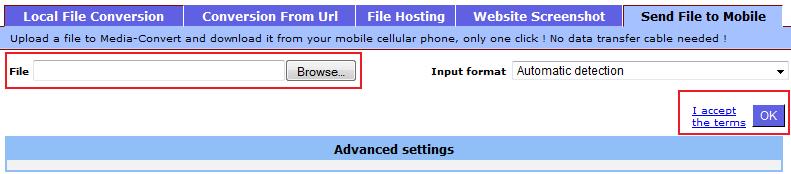
Then just visit given link, add code given and download your file! Those were most popular file transfer methods, hoep this will be usefu to somebody! If any questions, ask in comments!
Thanks for reading!
redpepper007
Say thanks:

|
| |
|
|